The Hisense TV brand is one of the best Roku built-in smart TVs in the market. It has become the most popular because of the build quality and their after-sale service. If you find any small glitches on the TV, you can simply factory reset your Hisense Roku TV for an immediate fix. I’ll show you how to do this in simple steps in this post.
If you see minor glitches like black screen issues, red light blinking issues, screen flickering, or WiFi related issues, just factory reset the TV and see if the problem is resolved.
If your remote is working, you can simply reset it by going through the menu options, or if the remote is not working, I have a solution to reset it without the remote. sharing soon, keep reading.
Steps to reset a Hisense Roku smart TV
- Turn on your TV
- Press the Home key on the remote
- scroll down and navigate to the Settings tab
- Under the settings, select the System option
- Then select the option Advanced system settings
- Now select the Factory reset option and press the OK/Enter button to reset your TV
You can either choose “reset TV audio/Picture settings” or ‘reset everything’.
If you only have TV issues related to audio or pictures, you can proceed with the first option. If you want a complete reset, choose reset everything option.
Factory reset audio/picture settings
Proceed with this option if you only see audio or picture issues on your Hisense Roku TV. While moving with this, all the settings, user names, and passwords of streaming services like Netflix, Amazon Prime, etc will be safe.
Your installed Roku channels won’t go.
Here is a quick method to reset audio and picture settings with the remote.
Press the “Play/Pause” button 3 times while selecting the “Reset Audio&Pitcure settings” tab.
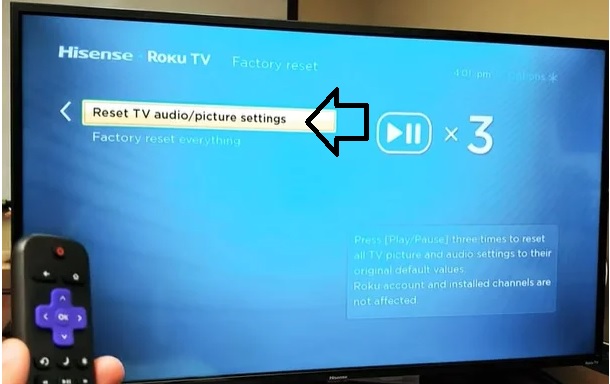
TV picture and audio settings will be reset to default. You’ll see a dialog box saying “All specific TV settings have been reset to the original value“. Press the OK button to proceed with the reset.
Factory reset everything with a code
In this method, your TV will undergo factory mode. All the settings and customizations will be erased.
Press the Play/Pause button 3 times to see the option, and then select the “Factory reset everything”
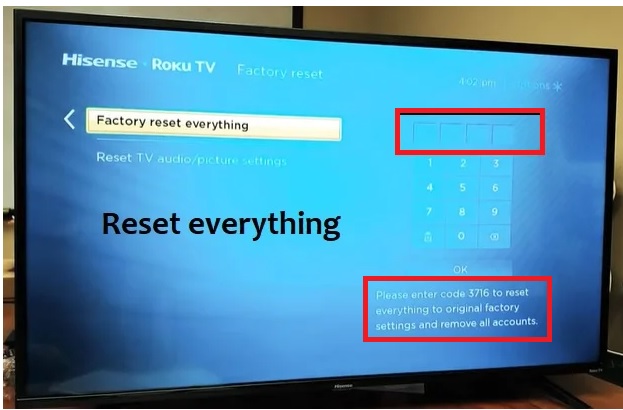
A box will appear on the right side of the screen to enter the reset code. At the bottom of the box, you’ll see the 4-digit code. enter the code into the box and select the OK button to factory reset everything.
How to reset Hisense Roku TV without a remote?
Apply this method when your TV remote is not working at all. How could be it possible?
Is there a reset button on Hisense Roku TV?
Yes! there is a reset button on the backside of your TV. A tiny button that located just above the cable ports. The reset button is not on all their smart TVs but is found on Roku-built-in TVs.
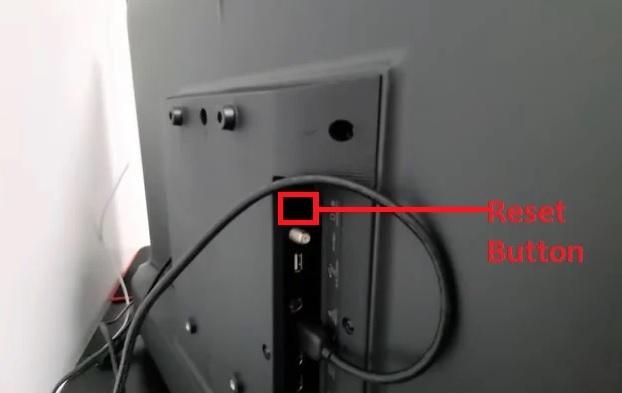
After turning on the TV, when the TV display is ON, press and hold the reset button until the TV display goes and comes. When the TV display turns ON with the Hisense logo, the TV will undergo rebooting.
reset the TV with the language you preferred like in English, french, Spanish, potugese, etc.
reboot the TV with the remotenow mobile app
There is a mobile remote application is available to download from the app store to control your TV with the mobile phone. Download and install the RemoteNow app. connect your TV and the mobile to the same WiFi network to get your TV recognized by the mobile application. Thus, control the TV menu options with the remote aplication.
Follow the any one of the first two options to reset your Hisesne Roku TV.
Read More:-