With the growing popularity of streaming devices like Roku, many TV manufacturers are now integrating Roku’s streaming platform directly into their smart TVs. One such manufacturer is TCL, which offers a wide range of Roku TVs that allow you to access your favorite streaming apps and channels from your television.
A key feature of TCL’s Roku TVs is the ability to switch between different input sources like HDMI ports, cable boxes, gaming consoles, etc. If you’ve recently purchased a TCL Roku TV or are considering getting one, learning how to change the input easily can help you get the most out of your viewing experience.
In this simple guide, we’ll walk through the steps for changing the input source on TCL Roku TVs using the included Roku remote.
How to set up TCL Roku TV inputs?
Turn on your TV.
Press the HOME button on the remote.
Navigate to the settings tab, select the TV inputs option, and then press the OK button.
The list will be visible on the screen so that you can select the input. The options will be listed as “HDMI 1“, “HDMI 2“, and the “LiveTV”
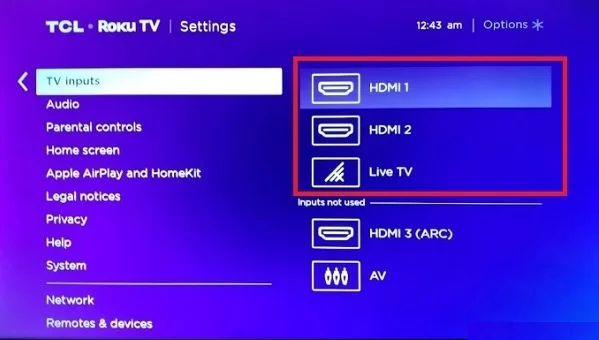
If wanted, you can rename the option so you can quickly differentiate between the connected devices. This will simplify switching between the input sources.
Select the option and then rename it if you want. Suppose you are connecting an Xbox, you can simply rename it XboxConnect.
While selecting the option, you can set the inputs for your TCL Roku TV.
How to change inputs on TCL Roku smart TV?
TCL Roku smart TVs are designed to easily switch between input sources using either your original remote control or without a remote. Common input options include HDMI 1, HDMI 2, AV, etc.
You can switch between inputs directly from the Home screen. When you turn on the TV, the Home screen will be visible, displaying tiles for different input options. Use the navigational keys to select the tile of your desired input and confirm your selection.
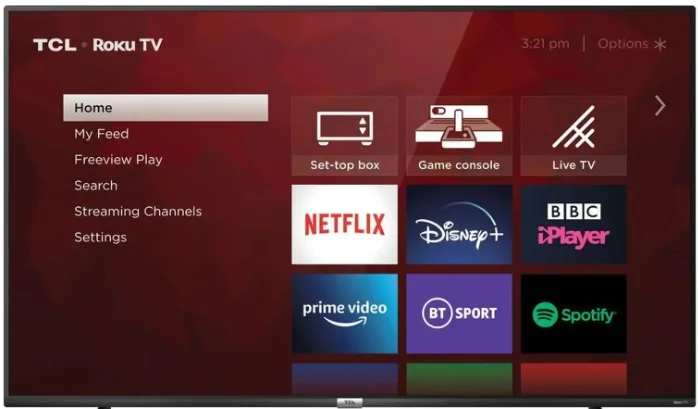
Navigate to the port name to select the input.
If one of the HDMI ports is not working, you can simply use the working port as the source.
How to change the TCL Roku TV input without a remote?
Have you lost or damaged your Roku TV remote (wet damage can be fixed), perhaps due to water damage? Here is a simple way to change the TCL Roku TV input without a remote control. Let’s see how this is possible.
There is a small joystick-like button on your TCL Roku TV, typically located just beneath the HDMI ports.
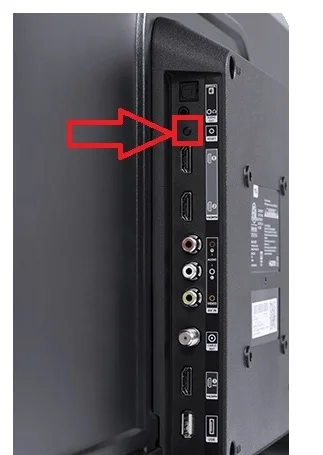
Just give that little button a quick tap, and you’ll see all the input choices on your TV. Swipe it to move between the options, and when you find what you want, tap the button again to choose it. Easy peasy!
How to set default input on a TCL Roku TV?
It can be annoying to switch to a particular source every time you turn on your Roku TV, especially if you use the same device regularly. To address this issue, TCL Roku TV offers a feature that allows you to set a default input when loading your TV.
- Turn on your TV and, from the Home screen, select ‘Settings’.
- Navigate the Power tab, and then select it
- Navigate to the ‘Power On‘ option and press the OK for more options.
- You get a list of input sources under “Always power on to“
- Select your desired option from there and press the OK button
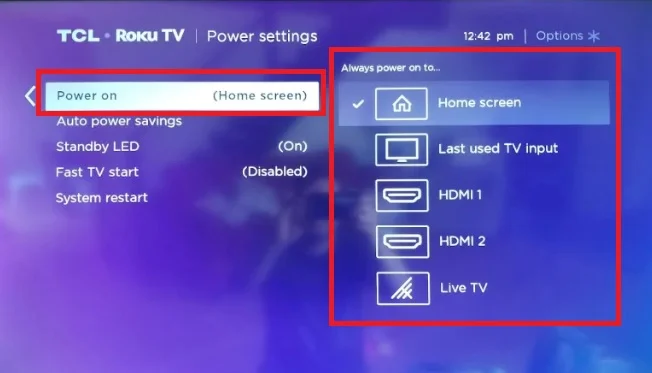
Your TV will be on the last selected input when turned on. You can change it whenever you want.
Conclusion
Changing inputs on a TCL Roku TV is a straightforward process that allows you to easily switch between different devices connected to your TV. With just a few button presses on the included Roku remote, you can toggle between the built-in Roku interface, external devices like a cable box or game console, and other HDMI inputs. Taking the time to learn how to change inputs will make your TCL Roku TV viewing experience much more seamless and enjoyable.
More reads:-
- How to find the Roku IP address without a remote
- Types of Roku-Built smart TVs
- All of the universal remote codes for TCL Roku TV