Roku devices allow you to stream content from various online services directly to your TV. When you first set up your Roku, you must create an account and link the device to it. This allows you to access all of your subscriptions and customize settings.
However, there may come a time when you need to unlink your Roku from one account and connect it to a different one. For example, if you have a new Roku device and want to associate it with your existing account, or if someone else was previously using the Roku, you want to link it to your account.
This article will explain how to unlink your Roku from an existing account and link it with a new one.
I recommend you go with two simple processes.
- Completely remove the existing account Via the reset option and cache-clearing on the Roku device
- Update the new account information Via the official website
Change Roku account on TV
Since we don’t need the current account, vanishing all of the details, settings, etc in the simplest method is better. Reset your Roku TV.
Turn on your TV where you want to change the Roku account.
You should connect the Roku device to the TV.
Once the Roku TV display loads completely, press the Home button on the remote to get the Home screen. Then go to the Settings option.
Select the Systems option and then select Advanced Settings.
Then select the FACTORY RESET option and follow the on-screen prompts to reset the device hard.
All the settings you made on the device are now completely gone, and the Roku device has returned to the state it was in when you first bought it as a new device.
It’s now the time to use Roku with a different account. Follow one more section in this article.
Let’s get into it.
Unlink the TV from the Roku account
Unlink connected Roku TV from the account
Log in with your Roku ID and password through their official website at Roku.com
point the mouse cursor to your profile name or account and from there, select the My Account tab. Then scroll down and get the area underlined ‘My streaming devices and TVs‘
Under that tab, you can see the linked TVs, their location at your home, linked date, Actions or status, and the option to activate the Guest mode of Roku.
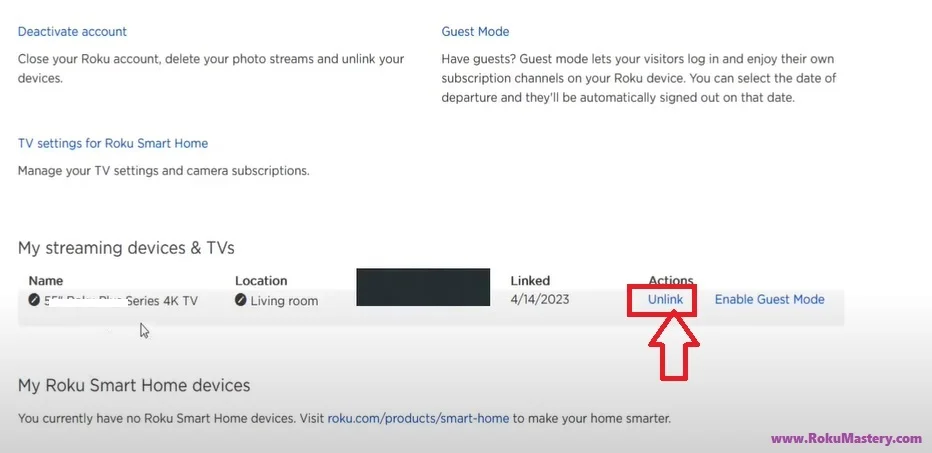
Under the actions column, select the Unlink option to remove and unlink the connected TV from your account.
Your TV is now completely removed from the Roku account.
Next thing, we have to activate the TV on another Roku account. This can be done through your TV itself.
Activate TV through E-mail associated with Roku account
Power recycle or restart your Roku TV.
Go to the ‘Streaming Channels‘ option once your TV loads the home page. and then select the ‘Get Started‘ option.
You’ll get a window named ‘Activate your TV‘
Through this page, you can simply link your TV to the Roku account you want. All that you need to do is your account login details, and the email address associated.
If needed, you can activate it simply By scanning the QR code.
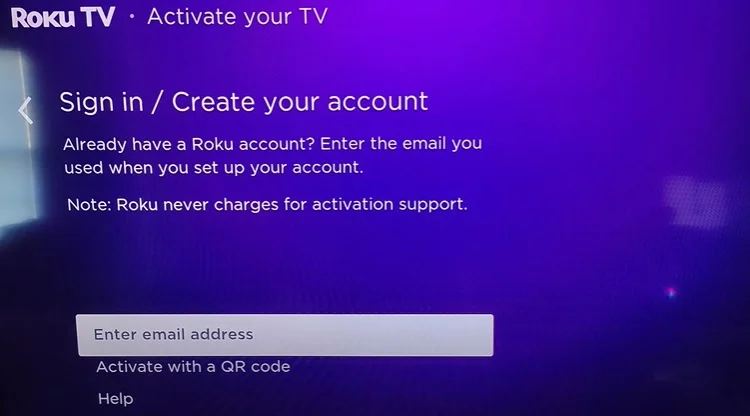
Select your convenient activation method from the two options available.
If you are opting for the method to activate Via Email address, input the E-mail address in the box provided.
Then select the Continue button to proceed with further steps.
Check your mail Inbox to get the activation link. If you have not received it in your inbox, check the spam folder too.
REMEMBER:- Activate within 30 minutes from getting the activation code.
Click on the “Activate Device” link on the Email.
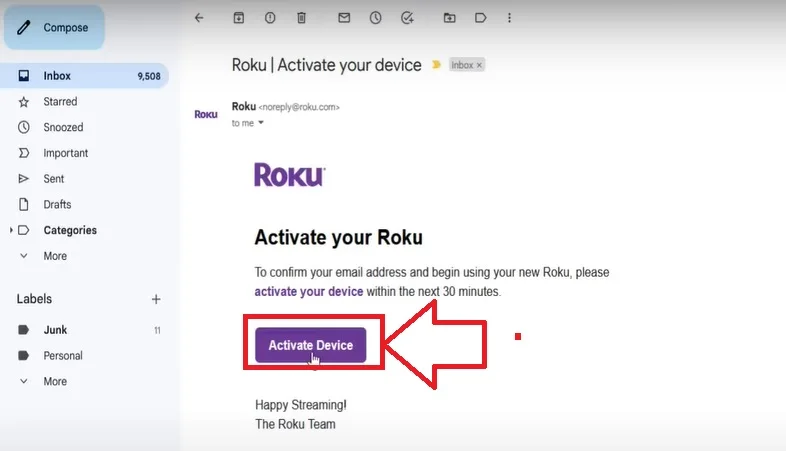
Follow the on-screen prompts on your web browser. It’ll ask for some details like device name, location, etc.
That’s it! You have now successfully changed the Roku account on TV.
Conclusion
I think it was an easy process for you to change the Roku account on your TV. All that we need to do is, unlink the connected TV device from one Roku account through the customer area on the Roku account. Then activate the unlinked device or TV through the on-screen method with the help of the E-mail of the new account.
Read More:-
- How to get Soap2Day on Roku TV
- How to get Twitch with your Roku TV
- Turn off voice narration on Roku