Many users find themselves confused when it comes to managing their Hulu account on Roku, including tasks such as logging in, logging out, changing profiles, and canceling subscriptions. If you’re one of those users, you’ve come to the right place.
In this post, I will guide you through the step-by-step process of logging out of Hulu on Roku. If you use Hulu on smart TVs or smartphones, you can easily perform these actions directly within the app.
Additionally, if you want to cancel the Hulu premium subscription from Roku, I can help you simply cancel it.
Both Roku and Hulu allow the installation of multiple accounts on a single device. This may be the reason you’re experiencing difficulties in managing your account.
How To Log Out Of Hulu On Roku TV?
First thing first. Open the Hulu channel on your Roku TV.
Next, check the top right corner of the screen to identify the currently logged-in profile (applicable only if multiple accounts are added).
If you are not in the desired profile and wish to sign out, select the user from the profile tab.
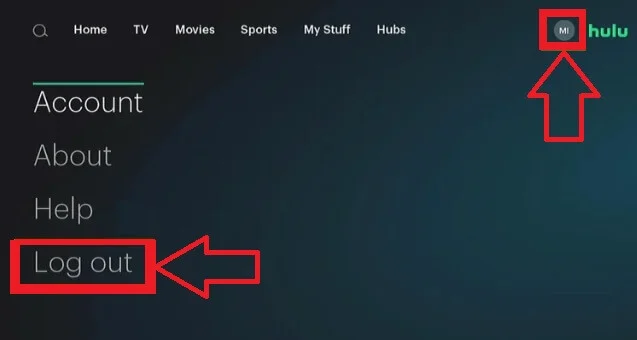
After choosing the Logout option, you’ll initiate the sign-off process from Hulu on your Roku device. Clicking the logout button will prompt a sign-in page to appear.
Log out from the official website
If you are connected to your Hulu account on multiple devices, you can simply sign out from all of those devices with a single click. You can do this only from the official website.
Open up any web browser on your mobile or computer and head over to the official Hulu website address at https://secure.hulu.com/account
Choose your profile from the top right corner of the screen, then select ‘Account’ to access your account dashboard.
Next, click on ‘Manage devices‘ to view all devices connected to your Hulu account. Locate Roku among the connected devices, and select ‘Remove link’ to disconnect it. Your Hulu account is now no longer linked to Roku.
If you wish to log out from all connected devices, including Firestick, Spectrum, Roku built-in smart TVs, etc., simply select the ‘Log out of all devices‘ option. That’s it.
How do you switch between multiple Hulu profiles on Roku TV?
If you have multiple profiles, you can link them all to your Roku account.
If you’re only added to one profile, by default, you’re on your main account. Navigate to the bottom of Hulu’s Home page, where you’ll find various options like Profiles, Settings, Help, About, Log out, etc.
Click on the Profiles tab to view all the added profiles. Choose the profile you want to watch.
Below the connected profile names, you’ll find the option to add a new profile to Roku.
Once you log out of your Hulu account on Roku, all the profiles will disappear.
How to cancel a Hulu subscription on Roku?
If you want to cancel the Hulu premium subscription on Roku TV, you can follow the instructions.
- Select the Hulu app icon on your Roku screen
- Press the * button on the remote control.
- Then select the Manage subscription option
- Next, select Cance Subscription
- Confirm it
It’ll cancel all of the profiles within a single Hulu account.
Conclusion
Logging out of your Hulu account when you are finished watching is an important step to secure your personal information. Following the simple steps to navigate to the Account menu and selecting “Sign out” ensures your account details will not remain open and accessible on the shared device. T
Taking this quick minute to sign out keeps your data safe until the next time you want to enjoy the streaming service through Roku.
Related Reads From RokuMastery:-
- How to turn subtitles on Disney Plus Roku
- Instructions to get YouTube Kids On Roku