Having a Roku device connected to your TV can be very convenient for streaming your favorite shows and movies. Roku offers a Guest Mode (Formerly Auto sign-out mode) feature that allows temporary access for visitors without providing full access to your accounts and settings. Once you confirm that no third party accesses your Roku, you can simply disable it.
In this article, we will walk through the simple procedure to turn off Guest Mode on any Roku streaming player or Roku TV. We will cover how to access the right menu, what settings to adjust, and how to password-protect your device to prevent others from enabling this protection Mode without your permission.
With just a remote control, you can quickly disable this feature and keep your streaming content and accounts private. Whether you want to restrict usage for kids or block access from temporary visitors entirely, this guide will show you exactly how to turn off Guest Mode.
We all know how to setup Roku guest mode by following Settings>>Guest Mode>>Enter Guest Mode>>PIN>>OK
How To Disable Roku Guest Mode?
- Disable from Roku
- Disable Via the official website
Disable Roku Guest mode from Roku
If your device is in active session (Active session is the device mode where you can access the settings options) when you turn on it, simply follow the instructions.
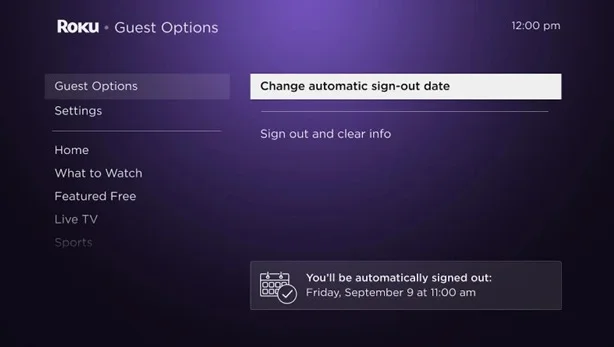
- Go to the settings tab
- Then select Guest Mode
- Select Guest Mode Sign Out
- Then select Sign out and Clear info
What to do when you get the Guest mode welcome screen when your device starts?
You may not access the settings option from the remote control. Don’t worry.
If the screen is like this,
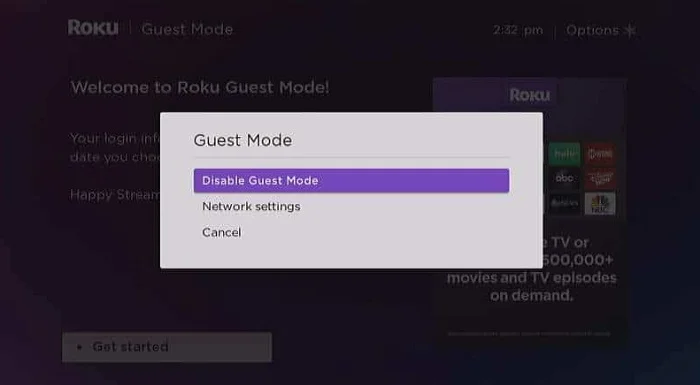
Press the Asterisk (*) symbol on the remote control. You’ll get a popup box showing three options.
Select the option Disable Guest Mode From there.
You will get a box to enter your Roku PIN. Enter the 4-digit PIN in the box and select the OK button.
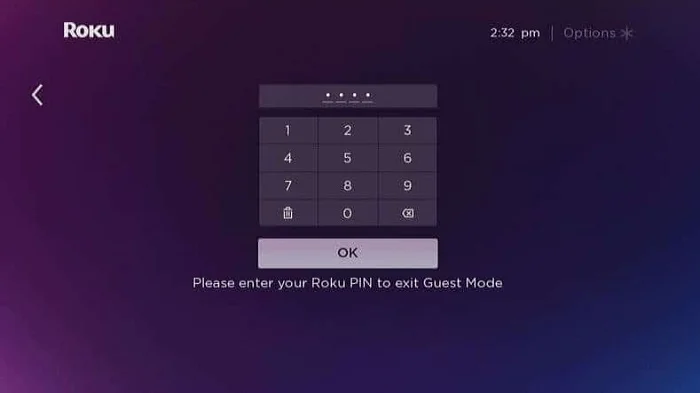
If you enter the correct PIN, your Roku will undergo a restart, and the device will exit the Guest mode.
Disable from the website
If you can’t use the remote control, you can use your Roku profile account option to turn off the Guest mode.
Login to the https://my.roku.com/
Then scroll down to the bottom of the page. You’ll see a list of connected Roku devices. It contains all the information related to the devices such as the location, added date, serial number, actions, etc. It’s one of the best features. Multiple devices can be connected to the same Roku account and managed. No matter whether the device is a stick, Box, Roku built-in smart TV, etc.
Under the actions column, you can see a toggle button to disable the Guest mode.
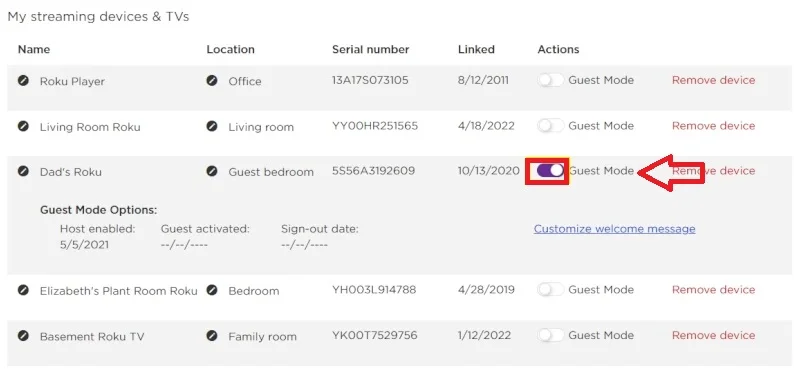
Once you toggle it, you’ll get a window to enter the PIN.
Enter your PIN and select OK. That’s it.
What Does Roku Guest Mode Do?
Once you enable this mode, your visitors can use their apps by signing in with their credentials. The credentials will be automatically removed from the system after the day they are specified.
This feature is mostly loved by the hosts of the tourist destinations, Hotels, etc. Because they are not willing to share their streaming devices’ login credentials, but, their customers can still use Roku during their short-term stay there. Visitors can sign in with their login details and enjoy their favorite shows.
Many Airbnb hubs are nowadays equipped with Roku as one of the streaming platforms for their customers because of this Auto-sign-out feature.
How to exit guest mode when the device says ‘invalid PIN’?
A 4-digit PIN is required to enable or disable the guest mode. Once you are getting the error saying the invalid PIN, then you should check whether the PIN is correct or not. If you can’t remember your unique PIN, reset your Roku PIN Via the website and try again.
Conclusion
Roku’s guest mode allows temporary access to the device without sharing personal account information. It’s a useful feature for having guests who want to view content while maintaining privacy and control over main account settings. it grants limited functionality for short-term, convenient entertainment access on a shared Roku player.
Read More:-