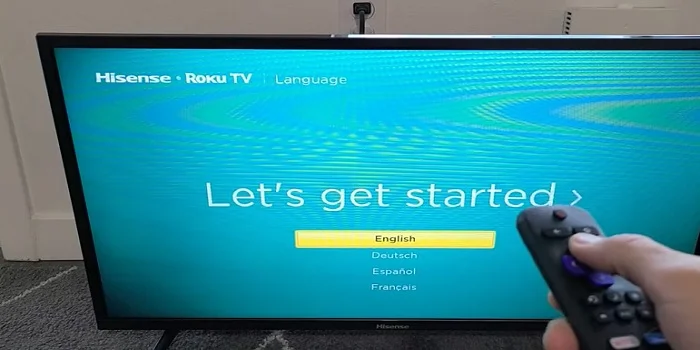Roku built-in smart TVs are making waves in the market, and one of the standout options is the Hisense Roku TV. If you’re in search of a guide on how to reset it, you’ve reached your final destination.
In this post, I will show you how to reset a Hisense Roku TV in less than a minute. You can reset the TV when you get any minor issues like a black screen error, Red/White light blinking issues, issues related to the sound, WiFi connection problems, Bluetooth-related, screen flickering, etc.
It is very simple to factory reset by going through the settings tab of your TV. Suppose, your remote is not working, in the end, I’ll share the steps to resetting the Hisense smart TV without a remote control.
How to factory reset Hisense Roku smart TV?
Every Roku model Hisense TV has a small remote control that looks like a Roku stick remote control. This remote controls the TV and the Roku software loaded onto the TV. You can use this method to clear the cache on your Roku device.
Follow the instructions to restore the TV
- Turn on your Hisense Roku TV
- Press the “Home” button on the remote control
- Then scroll down and navigate to the settings tab
- Press the right arrow key to navigate to the submenu
- scroll down again to navigate to the “System” tab
- Press the right arrow key and then scroll down to the “Advanced systems settings” option
- From there press the right key, and then you’ll get the “Factory reset” option
There are two methods you can factory reset. You can either choose “reset TV audio/Picture settings” or you can reset everything.
If you have any issues with the screen flickering or sound issue, you just need to reset the audio & picture settings.
But when you have some serious issues with
your Hisense TV, I recommend you reset everything on your TV.
The “Reset everything” will reset all the settings and customizations that you have done on your TV and will look like the state at the time of buying the TV.
Factory resetting Audio and picture settings
It’s a very useful feature on the Roku Hisense TV having two models for restoring the audio and picture settings and complete resetting.
When you only reset the Audio and picture, the settings related to the volume and the display or picture settings will be set to default.
The Roku account details like your user ID, account login credentials, installed Roku channels, WiFi, Prime Video, Netflix, etc won’t be affected. The Roku-related customizations will be safe.
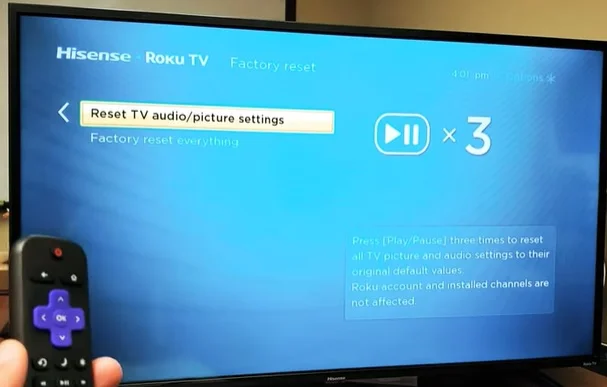
To reset the audio and picture settings, press the “Play/Pause” button 3 times while selecting the “Reset Audio&Pitcure settings” tab.
A message box will pop up showing a message that “All specific TV settings have been reset to the original value“. Press the OK button to proceed.
Factory Reset everything
This is the option where you can reset everything on your TV. All the changes done on your TV will be reset to factory mode.
Select the “Factory Reset Everything” option under the Advanced system settings.
An input box will be visible on the right side of the screen. 4 boxes will be there.
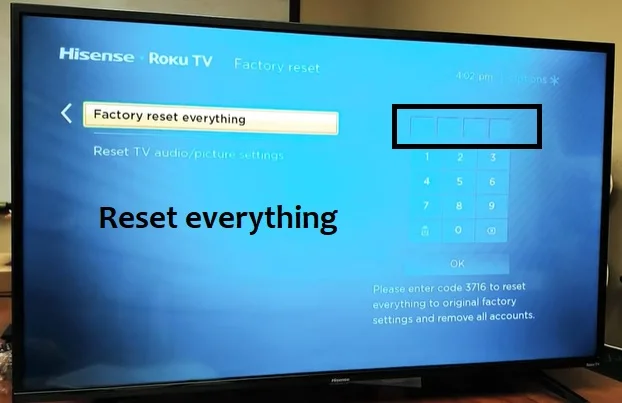
A Hisense TV reset code will be displayed on the bottom side of the screen. Enter the code properly on the box, and then press the OK button to Hisense Roku smart TV factory reset everything.
How to factory reset Hisense Roku TV without a remote?
We have a simple method to reset your Hisense smart TV without a remote control. When the remote doesn’t work with the TV, you can apply this method.
So, how could it be possible?
Is there a reset button/reboot on Hisense Roku TV?
Yes! There is a factory reset button on the backside of the TV. This is a small tiny button that is located just above the cable ports of the TV. Not all the models have but all the Roku-enabled smart Hisense TV has this button.
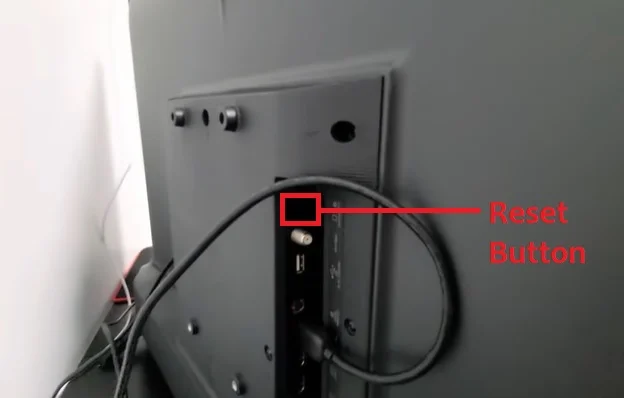
To reboot the TV without the remote, first of all, turn on your Hisense Roku TV
When the display comes, press and hold down the reset button until the display goes and comes. When the display comes, it’ll show the Hisense Roku logo.
Then again the TV turns black and starts the rebooting process.
You can reset the TV with the available languages like English, French, Portuguese, Spanish, etc. You can select the option by pressing the arrow keys on the TV panel.
Reboot TV using the RemoteNow application
Yes! you can simply use your Android device to control the Hisense TV and go through the settings tab to restore it.
The most popular remote app is RemoteNow which is available to download from the Android Play Store. The application uses a WiFi network to control your TV. So, when your smart device doesn’t have an IR sensor, do not worry.
First of all, download and install the RemoteNow app. Then connect the smart TV and the mobile phone to the same WiFi network.

Then add your TV to the remote application. After successfully pairing the app by providing the necessary permissions, you can use the app.
There is a remote control icon in the bottom left corner. Tap on it to launch the remote control interface.
Now you can follow the instructions that I provided earlier in the article to reset your TV.
Read More:-